Create an Arlula account and API Key
Introduction
In this quick tutorial we’ll show you how to get started with Arlula by signing up and creating your first API key in minutes.
The Arlula API allows users to query databases of satellite imagery from vendors around the world. This powerful tool allows users to search and compare the quality of global image datasets and order them at scale. The Arlula API is a new way in which people from around the world can access timely satellite imagery and create their own data streams from space!
What you’ll need:
A web browser
Step 1: Signup
If you’re new to Arlula, you’ll need to create an account, this is a fairly simple process that should only take a few minutes.
- Visit https://api.arlula.com/signup.
- Enter your email address and name.
- Provide your referral and industry information (to meet compliance requirements in some jurisdictions)
- Choose a password and confirm it, then press “Signup”
- Once you submit your details you’ll be sent a confirmation email from us. Follow the instructions in this email to activate your account. If you cannot find the confirmation be sure to check your spam folder.
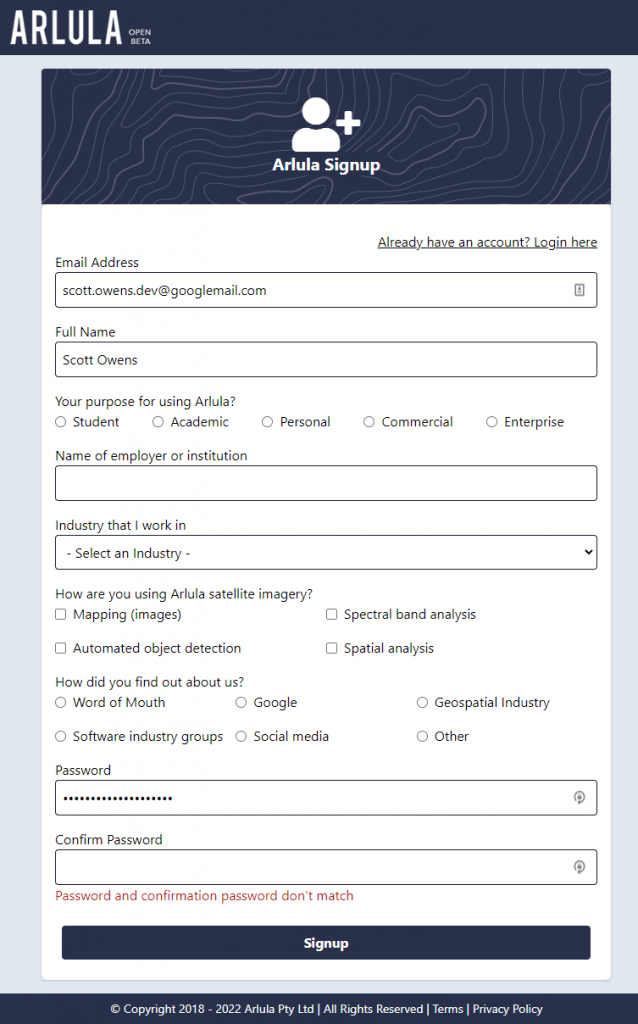
Step 2: Generate your API credentials
Once you’ve created/logged into your Arlula account you can create your first API.
- Click the “Create” option of the API menu in the left sidebar, this will take you to the API creation form
- If you already have one or more teams, select the team the API will belong to (if you don’t, this option will be absent and an appropriate team will be created for you)
- The three main fields that you’ll need to fill out in order to generate your new API credentials are API Name, API Support Email and API Security Key.
- API Name: Enter a name of your choice for this specific API.
- API Support Email: This is the email that will be notified for security notices and where invoices and notices for your orders placed using this specific API.
- API Security Key: Your 30 character long API security key is different to your Arlula account password and will be used to securely authenticate requests from this API.
- DO NOT FORGET YOUR API SECRET. A good idea is to save it offline somewhere safely as you’ll need this later. If it’s lost you’ll need to generate a new secret.
- If you wish, you can also specify some additional details to customise the behaviour of your API, such as:
- An API whitelist to control where your API may make requests from
- Any additional email addresses that should receive notifications for orders placed by this API
- Any webhook url’s that should receive notifications for orders laced by this API


- Once you’ve created your credentials the Arlula API documentation page will open in a new browser tab and your API key will be displayed.
If you need to check your API key, or update your API details or secret you can always do this by heading to the API details page, accessible from the API list page in the sidebar.
Step 3: That’s it
Congratulations, you’ve now signed up to Arlula and have created your first API credentials! You’re able to create multiple API keys by repeating the instructions in Step 2 above. Now that we’ve created an Arlula account and API credentials we can start making requests to the API. This can be done in several ways, but you may consider using an API application such as Postman or by using the Arlula Python SDK.
We’ve created a simple tutorial on how to get started with Postman that you can read here.
If you have any questions about this specific tutorial or would like to learn more please feel free to contact the Arlula team at hello@arlula.com.